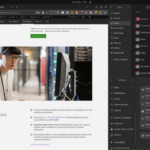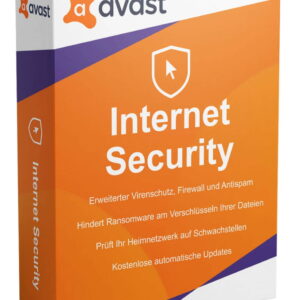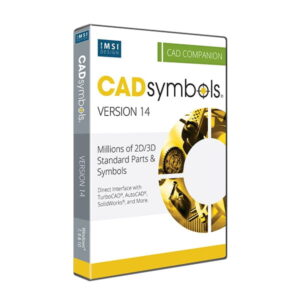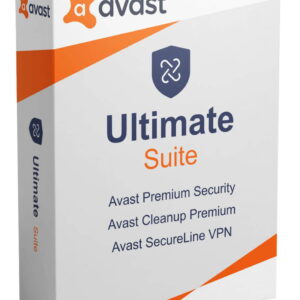Ubuntu’s latest iteration, version 24.04 LTS (Codename: Noble Numbat), provides users with a highly intuitive interface and a robust, dependable operating system. Nevertheless, novices in the Linux environment might encounter challenges when it comes to incorporating third-party DEB archives. But fret not!
This article aims to streamline the process by introducing two simple methods for integrating DEB archives into Ubuntu 24.04 LTS. The first technique involves a user-friendly graphical tool, while the second method caters to more seasoned users comfortable with the command line. Choose the approach that aligns with your skill level.
Before delving into the steps, let’s address the primary challenge.
Ubuntu 24.04 App Center Doesn’t Recognize DEB Packages
Once you’ve installed Ubuntu 24.04 and come across a desired software available as a DEB file (the native format for Ubuntu software installations), you may face issues when attempting to access it. Instead of a straightforward installation process after double-clicking on the file, you encounter an error message:
It can be a frustrating scenario. If you have experience with previous Ubuntu versions, you might expect the App Center to handle the installation of DEB packages graphically. However, the new reality is different.
Canonical, the developer behind Ubuntu, made an alteration that prevents the App Center from managing local DEB archives. While the rationale behind this decision remains speculative, this guide’s purpose is to present a swift workaround.
Integrating DEB Archive in Ubuntu 24.04 via Graphical Interface
To enable the installation of DEB archives through a graphical interface on Ubuntu 24.04, a single command is all you need to install GDebi. Let’s delve briefly into the application itself.
GDebi facilitates DEB package installations on Debian-based Linux distributions like Ubuntu. It boasts a user-friendly interface, catering to individuals who prefer visual software installation methods or are less inclined towards command-line operations.
Moreover, GDebi ensures that all prerequisites necessary to install the DEB package are met before proceeding, making it a reliable tool for managing individual package files sans the manual handling of dependencies.
Now, let’s initiate the installation process. Open the Terminal application and execute the following command:
sudo apt install -y gdebiCode language: BashOnce the installation concludes, designate GDebi as the default application for opening DEB files by right-clicking on the desired file and selecting “Open With…” from the menu.
Choose “GDebi Package Installer” from the application list, enable the “Always use for this file type” option, and confirm by clicking “Open.”
Voilà! Click “Install Package” to commence the DEB file installation process.
Post-installation, close the application. Going forward, every time you double-click on a DEB file, it will auto-load in GDebi for hassle-free installations.
Integrating DEB Archive in Ubuntu 24.04 via Command Line
For users who prefer the terminal over graphical methods, employing the command line to install DEB archives in Ubuntu 24.04 LTS is a straightforward approach. It involves a single APT command.
Navigate to the directory housing the DEB file, then execute the subsequent command, specifying the full DEB package name. Remember to prefix the file name with “./” to instruct APT to use the local DEB file instead of sourcing it online:
sudo apt install <deb_file_name>Code language: BashIgnore the “13: (Permission denied)” message—it’s not an error indication. Essentially, your installation remains unhindered.
Alternatively, you can utilize the “dpkg” command, an APT backend. Simply append the “-i” (“–install”) option, followed by the complete DEB package name:
sudo dpkg -i <deb_file_name>Code language: BashIn certain instances, “dpkg” might not manage dependencies automatically. To rectify any missing dependencies post-DEB installation, execute:
sudo apt install -fCode language: BashIn Conclusion
Multiple methods exist for integrating DEB archives in Ubuntu 24.04, catering to diverse user preferences.
While the Ubuntu App Center no longer directly supports local DEB package installations, GDebi acts as a user-friendly substitute for those inclined towards GUI interactions. It ensures efficient dependency management.
Alternatively, utilizing command-line tools like “apt” or “dpkg” provides a streamlined process for individuals accustomed to terminal operations.
Your choice of method hinges on personal inclinations. Both avenues guarantee effective DEB file installations, preserving Ubuntu’s adaptability and user-centric design.
We appreciate your time! Your insights and comments are valuable to us, so feel free to share your thoughts below.