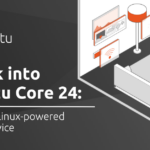Setting Up Flatpak Applications on Ubuntu 24.04 LTS
Ubuntu 24.04 LTS represents a stable and dependable release, frequently chosen for Linux desktop environments. Unlike many other Linux distributions, Ubuntu primarily utilizes Snap – a universal format for software creation and distribution crafted by Canonical, the creators of Ubuntu.
On the other hand, Flatpak is steadily gaining popularity, with a plethora of apps available on FlatHub and millions of downloads. Almost every desktop Linux application offers a Flatpak version alongside its native package format, ensuring a vast user base.
By incorporating Flatpak support into your Ubuntu 24.04 LTS system, you can significantly enhance its capabilities and gain access to a diverse array of software applications.
This tutorial aims to guide you through the straightforward process of adding Flatpak support to Ubuntu 24.04 LTS and commencing the installation of Flatpak apps within minutes. It’s simpler than you might anticipate. Let’s kick off the process.
Enabling Flatpak on Ubuntu 24.04 LTS
Prior to initiating the process, it’s important to note that Snap and Flatpak formats can seamlessly coexist on your Ubuntu 24.04 system. You can install applications using either format, and they will operate seamlessly.
To introduce Flatpak support, a single command suffices. Launch the Terminal application and execute the following command:
sudo apt install flatpak
Upon executing this command, Flatpak will be successfully installed on your Ubuntu 24.04 system. It couldn’t be simpler!
Now, while you may be eager to begin installing Flatpak apps, I’d request just a tad more patience as one final minor step remains. Here it is.
Adding the FlatHub Repository
Technically, you are currently ready to install and run Flatpak apps. However, this entails initially downloading a “.flatpakref” file locally, which may not be the most convenient approach.
To streamline and enrich the user experience, we should add a repository that the “flatpak” command can utilize to search, install, update, and manage Flatpak packages. The primary location in the Linux ecosystem is FlatHub, hosting numerous readily installable Flatpak apps.
Incorporating it into our Ubuntu 24.04 system is once again a straightforward task. Simply execute the following command:
flatpak remote-add --if-not-exists flathub https://flathub.org/repo/flathub.flatpakrepo
An authentication prompt will appear. Enter your password, and you’re done!
It’s highly recommended to reboot your system at this stage before proceeding with installing any Flatpak apps. Failure to reboot before installing an app could result in its icon not automatically appearing in Ubuntu’s Dash. System reloading of certain filesystem paths only takes place upon rebooting.
With that completed, let’s delve into the most thrilling part.
Install Flatpak Application on Ubuntu 24.04 LTS
There are three primary methods to install a Flatpak app.
Installation via Browser Assistance
Here’s the simplest approach to start:
- Open your web browser and navigate to flathub.org.
- Utilize the search box to locate your desired app, like Spotify, and hit “Enter”.
- On the search results page, select the app you wish to install.
In the app’s page, click the downward arrow on the right side of the button. Subsequently, copy the “flatpak install…” line from the modal window that emerges.
Proceed to the Terminal application, paste the command, and execute it.
flatpak install flathub com.spotify.Client
Voilà! Access your app list, launch your newly installed Flatpak app, and enjoy!
You can also directly launch the Flatpak app using the command line. As mentioned earlier, the installation instructions include a “Run” section detailing how to commence the application.
flatpak run com.spotify.Client
Simply input this command to initiate the app launch. However, launching the app through the graphical app launcher is typically more straightforward and convenient.
Conclusion
This walkthrough has acquainted you with adding Flatpak support to your Ubuntu 24.04 system, enabling swift and seamless installation of applications while leveraging the vast selection offered by the Flatpak ecosystem.
Once you feel comfortable navigating Flatpak, you might consider installing the Flatseal application. It furnishes comprehensive insights into Flatpak app permissions via a user-friendly graphical interface, bolstering your Linux system’s security.
For further assistance or valuable insights, peruse the official Flatpak documentation. Thank you for your time! Should any queries arise, feel free to drop them in the comments section below.