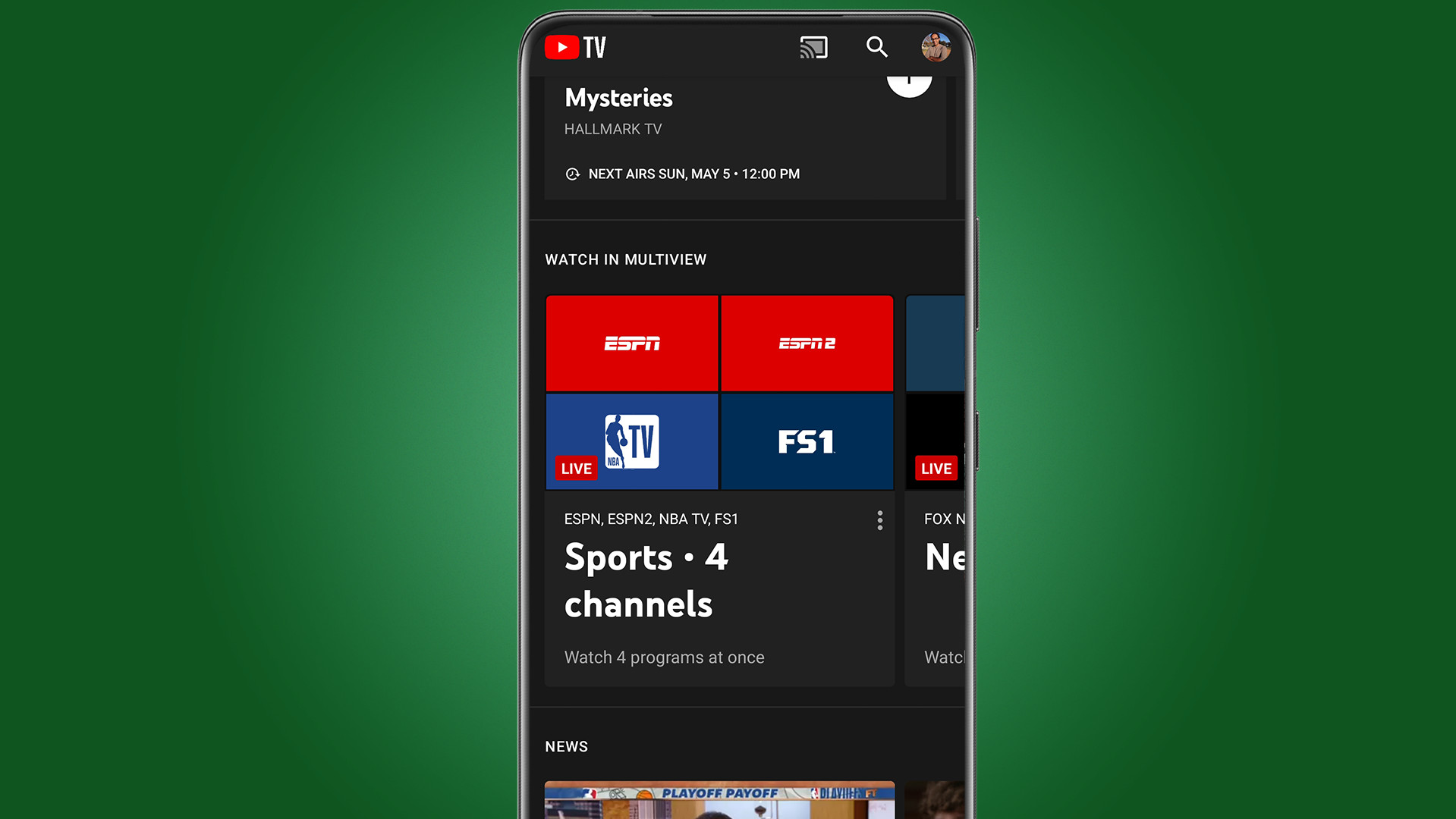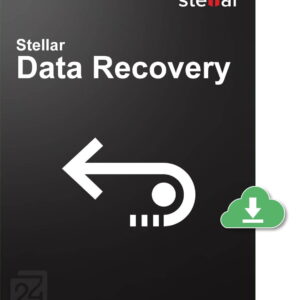Not just sports
According to reports from 9To5Google, the newly introduced Multiview feature on YouTube TV is not restricted to sports content alone. The update is said to be versatile and can work on any device without the need for powerful hardware. In our own exploration, we found that Multiview allowed us to comfortably watch a mix of news sources simultaneously including Fox News, CNN, MSNBC, and BBC News. Additionally, economic programs and weather channels were part of the viewing experience as well. You can easily navigate through the available channels by scrolling the content carousel to the left.
Users who may not see the Multiview feature immediately shouldn’t worry. Google has confirmed that the feature is currently being rolled out to Android users and will continue to do so over the next few weeks. If the update doesn’t appear, try closing the YouTube TV app and reopening it. This simple action helped us discover the new section when we initially couldn’t locate it.
Alongside this enhancement, some users have reported the reappearance of the 1080p Enhanced option on Apple TV. This setting, if functional, would allow viewers to enjoy content in 1080p resolution with a higher bitrate for an improved streaming quality. However, the presence of this feature is yet to be officially confirmed by YouTube. Further clarification is anticipated once YouTube makes an official statement regarding this option.
To get the Multiview feature on your Android device, ensure that you are running the latest version of the YouTube TV app. Once updated, navigate to the “Watch in Multiview” section on the Home tab. From there, select a group of streams you want to watch simultaneously. You can easily switch between audio sources by double-tapping on another stream while the Play/Pause button is visible. Expand a stream to full screen by double-tapping while the Play/Pause button is displayed. In portrait view, use the Go To option to jump to a specific game or show.
It’s important to note that users cannot customize their Multiview setup by selecting their preferred streams. The pre-selected livestream groups provided by the platform are the only options available for Multiview on Android devices. Customization tools are currently limited to smart TVs, excluding mobile devices like smartphones and tablets.