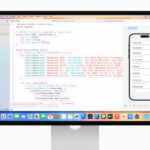Parallels Desktop 19 represents the latest iteration of the industry-leading software solution designed to empower users to execute various operating systems on Apple silicon (M1, M2, M3) and Intel-based Macintosh computers. This in-depth analysis delves into the core functionalities, technical specifications, and noteworthy advancements introduced in Parallels Desktop 19.
Supported Operating Systems:
- Native Windows 11 on Arm Execution: Leverage the power of Apple silicon by seamlessly running native Windows 11 on Arm applications. This ensures optimal performance and fosters a cohesive user experience with tight integration of macOS features like Spotlight search and Continuity Camera.
- x86-64 Windows Compatibility: Install and operate traditional Windows versions (x86-64) within a virtual machine environment. Parallels Desktop 19 boasts exceptional compatibility and performance for these legacy Windows installations.
- Linux Distribution Support: Extend your computing capabilities by utilizing various Linux distributions, including Ubuntu, Fedora, and CentOS, within a virtual machine setting.
- macOS Virtualization: Create and configure virtual machines running macOS Monterey, the upcoming Ventura release, or older macOS versions to cater to specific software requirements within your workflow.
Hardware Acceleration Technologies:
- Metal for Enhanced Graphics Performance: Parallels Desktop 19 capitalizes on Apple’s Metal graphics technology to deliver superior graphical performance within Windows applications and games. This translates to smoother gameplay and enhanced rendering capabilities, elevating the overall user experience.
- DirectX 11 Limited Support: Parallels Desktop 19 offers limited support for DirectX 11, enabling some Windows games that rely on this graphics API to function to a certain degree. However, it’s crucial to acknowledge that not all DirectX 11 features might be fully supported.
- Seamless USB 3.0 and Thunderbolt 3 Integration: Connect USB 3.0 and Thunderbolt 3 devices effortlessly between your Mac and the virtual machine, facilitating efficient data transfer and seamless peripheral usage.
Security and Integration Features:
- Shared Folders and Clipboard Functionality: Effortlessly share files and clipboard content between your Mac and the virtual machine, streamlining workflows and data exchange for improved productivity.
- Retina Display Optimization: Enjoy crisp and clear visuals within virtual machines thanks to optimized support for Retina displays, ensuring a high-quality user experience.
- Secure Boot Implementation: Enhance security by implementing secure boot functionality within virtual machines for added protection against unauthorized access.
- Touch Bar and Magic Mouse Integration: Utilize the intuitive features of the Touch Bar and Magic Mouse on your Mac for efficient control within Windows virtual machines, fostering a familiar and productive work environment.
New Features in Parallels Desktop 19:
- Optimized macOS Ventura Compatibility: Parallels Desktop 19 is meticulously optimized for the upcoming macOS Ventura release, ensuring seamless operation and leveraging the new features that Ventura will introduce.
- Enhanced Printing Options: Benefit from improved printing capabilities through the Internet Printing Protocol (IPP), particularly when running macOS virtual machines on Apple silicon Macs. This translates to a more streamlined and user-friendly printing experience with enhanced shared printing capabilities.
- Simplified macOS Virtual Machine Creation: Create macOS virtual machines with greater ease thanks to a streamlined setup process, reducing configuration time and effort.
- Granular Clipboard Synchronization (Pro and Business Editions): For users of Pro and Business editions, Parallels Desktop 19 introduces new clipboard synchronization modes. You can now exert finer control over the direction of clipboard data flow, allowing copying from Mac to Windows, Windows to Mac, or both directions based on your specific workflow needs.
Technical Considerations:
- System Requirements: Parallels Desktop 19 has specific system requirements that vary depending on your Mac model, processor architecture, and desired operating system configuration. It’s highly recommended to consult the Parallels website for the latest compatibility information to ensure seamless operation.
- Virtual Machine Disk Space Allocation: Allocate sufficient disk space on your Mac for virtual machine storage based on the operating system you plan to install and the amount of data you intend to use within the virtual environment.
- Resource Allocation Optimization: Parallels Desktop 19 empowers you to allocate CPU cores, RAM, and video memory resources to your virtual machines. Optimizing these settings can significantly enhance performance based on your specific needs and the available hardware resources on your Mac.
Resources for further exploration:
- Parallels Desktop 19 Website: https://www.parallels.com/products/desktop/
- Parallels Desktop 19 Documentation: https://download.parallels.com/desktop/v19/docs/en_US/Parallels%20Desktop%20User’s%20Guide.pdf
- Parallels Desktop 19 System Requirements: https://www.parallels.com/products/desktop/resources/