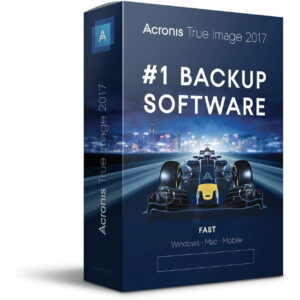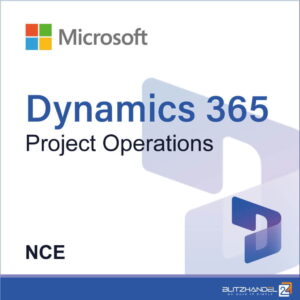When configuring our personal computer, or having to resolve issues for a companion, we all have our established procedure, our list. Here’s a basic version I utilize to ensure I haven’t overlooked anything. Please feel free to contribute in the comments, and we’ll expand on it.
Random Access Memory (RAM)
- Ensure all RAM units are identical.
- Confirm that the RAM modules are inserted into the correct slots; for 2 modules, it’s typically the 2nd and 4th slots, starting from the processor. Refer to your motherboard manual for clarification.
Graphics Processing Unit (GPU)
- Check that the GPU is positioned in the PCIe slot closest to the processor for optimal speed.
- Avoid using more than one graphics card unless necessary for specific scenarios.
Central Processing Unit (CPU)
- Do not overtighten the CPU cooler; allow the springs to function correctly.
Motherboard
- Update the BIOS following the specific procedure for your motherboard brand mentioned in the manual or on the BIOS update download page. Steer clear of Beta versions.
Basic Input/Output System (BIOS)
- Activate XMP / DOCP / EXPO RAM profile
- Enable resize bar / REBAR
- For INTEL: Turn off c-state functionality. C-state permits the processor to downclock for lower energy consumption.
- For AMD: Implement Precision Boost Overdrive (PBO)
- Adjust fans and water pump to performance mode.
- Activate: Secure Boot
- Activate: TPM (Trusted platform Module)
- Deactivate: If your motherboard features an Hdmi or Display Port output, it can be disabled in the BIOS
Additional disabling options based on brand:
- Deactivate: Asrock motherboard utility
- Deactivate: ASUS armory crate
- Deactivate: Gigabyte update utility
- Deactivate: MSI driver utility
- Deactivate: Other Auto Driver Installer
Device Drivers
- Download the most recent motherboard drivers
- Download the latest drivers for your graphics card
Display
- Ensure you have selected the highest frequency. Note that with 3 4K screens, the refresh rate might be capped at 120Hz each.
- Makesure your screenscaling is set to 100%
Pointing Device (Mouse)
- Disableenhance pointer precision. Crucial for optimal gaming experience.
If you desire to install Windows devoid of unnecessary software, we’ve documented the process in an article.
Additionally, there are numerous minor tweaks you can make to enhance performance. While not miraculous, you might see a 1 to 2% performance boost.
For more extensive modifications, Fr33thy has created a comprehensive English video, and you can access all the scripts and checklist on his Github.
Source: https://en.overclocking.com/tweak-league-pc-build-my-checklist-tips/