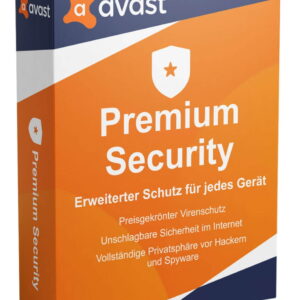Why Hide the Sidebar on Your WooCommerce Store?
While most WooCommerce themes offer sidebars for displaying additional information, here are compelling reasons to consider removing them:
Improved Mobile Experience: Smaller screens on mobile devices make it difficult for users to view sidebar content, requiring frustrating zooming in and out. Removing the sidebar creates a cleaner and more user-friendly experience for mobile visitors.
Enhanced Focus on Main Content: Sidebars, if not placed strategically, can distract from the product details and purchase journey. Hiding them helps guide visitors towards your primary goal – converting them into paying customers.
Increased Customer Satisfaction: By simplifying the page layout and removing potential distractions, you can improve the overall user experience on your online store, leading to increased customer satisfaction.
This guide outlines four methods for removing the sidebar from product pages in your WooCommerce store:
Method 1: Using a Code Snippet (Recommended)
- Access the
functions.phpfile: This file resides within your theme and allows customizations. - Add the code snippet: Paste the following code into your
functions.phpfile:
add_action( 'wp', 'mageplaza_remove_sidebar_product_pages' );
function mageplaza_remove_sidebar_product_pages() {
if ( is_product() ) {
remove_action( 'woocommerce_sidebar', 'woocommerce_get_sidebar', 10 );
}
}
- Explanation: This code checks if you’re on a product page (
is_product()) and then removes the default WooCommerce sidebar using theremove_actionfunction.
Method 2: Using the is_active_sidebar Function (More Specific)
- Access the
functions.phpfile: Same as Method 1. - Add the code snippet: Paste the following code:
function mageplaza_remove_sidebar( $is_active_sidebar, $index ) {
// Modify "sidebar-1" if your sidebar has a different ID or name
if( $index !== "sidebar-1" ) {
return $is_active_sidebar;
}
// Only remove on product pages
if( ! is_product() ) {
return $is_active_sidebar;
}
return false;
}
add_filter( 'is_active_sidebar', 'mageplaza_remove_sidebar', 10, 2 );
- Explanation: This method utilizes the
is_active_sidebarfunction to check for a specific sidebar (adjust “sidebar-1” if needed) and removes it only on product pages.
Method 3: Using a Theme-Specific Hook (For Storefront Theme)
- Access the
functions.phpfile: Same as Method 1. - Add the code snippet (assuming Storefront theme):
add_action( 'get_header', 'mageplaza_remove_storefront_sidebar' );
function mageplaza_remove_storefront_sidebar() {
if ( is_product(0 ) {
remove_action( 'storefront_sidebar', 'storefront_get_sidebar', 10 );
}
}
- Explanation: This method targets the Storefront theme’s specific hook for removing the sidebar on product pages. Check your theme’s documentation if a similar hook exists for your theme.
Method 4: Using CSS (Simplest, but Least Recommended)
- Access your theme’s stylesheet: Locate the file containing your theme’s CSS styles.
- Add the following CSS (replace
.right-sidebar .widget-areawith your actual sidebar class):
.right-sidebar .widget-area {
display: none;
}
- Explanation: This method hides the sidebar using CSS, but it’s not recommended due to potential unintended consequences in your theme’s layout. Double-check your theme’s sidebar class before using this method.
Important Note: Always back up your theme files and consider using a child theme before making code modifications.






![[Discussion] The Frame's Impact on Art Explored at Art Basel in Basel – Samsung Global Newsroom Art-Basel_Interview_Thumb728.jpg](https://dvd.gr/wp-content/uploads/2024/06/Art-Basel_Interview_Thumb728-150x150.jpg)